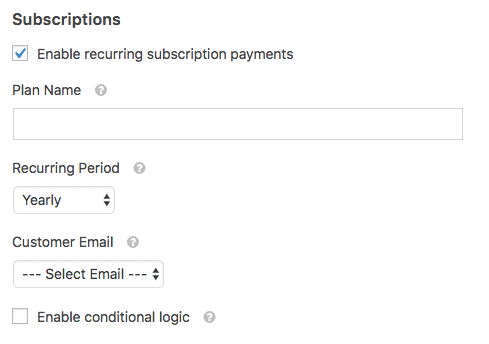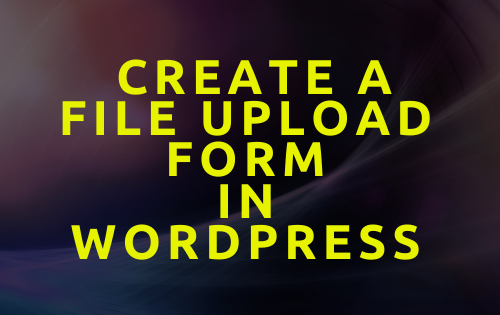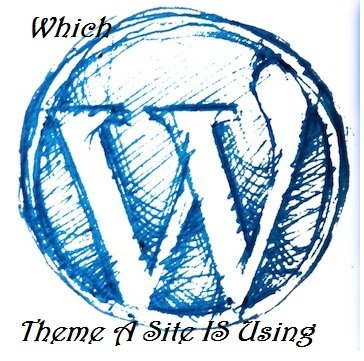WPForms is my first choice when it comes to creating amazing WordPress forms, Also I think they are the best alternative to Google Forms.
There are a lot of reasons I consider WPForms as the best WordPress Form Builder Plugin. Some of them are their easy to use interface, a ton of features like conversational form, survey forms and the flexibility to add payment options as well.
They are a complete package, you don’t have to install multiple plugins for different features. Recently, They also added payment addons like Stripe & Paypal. With these new features, you can easily connect Stripe with your payment forms. They have over a million active installations and the users are growing.
This amazing tool is owned by the team owned by the founder of famous WordPress blog WPBeginner i.e Syed Balkhi. They come up with amazing addons to make things simple for users like us.
Stripe is one of the most popular payment processors for digital entrepreneurs. So, I’ll be guiding you today on how you can connect Stripe with your payment forms in WordPress.
Table of Contents
Connect Stripe With WPForms In 3 Steps
Just to make things simpler, I’ll be dividing the whole process into 3 easy steps. So you don’t find any difficulty in connecting stripe with your payment forms.
1. Getting Stripe Account & WPForms
If you have a Stripe Account and WPForms Premium then you can skip this part. But, If you don’t have a Stripe account then you can get it one by registering yourself from here. Click here
The Stripe Addon is a premium feature of WPForms, You have to get WPForms pro in order to connect Stripe with WPForms. Get it at a discounted price from here.
I have already published a bunch of guides around WPForms, If you want you can check them out from here
How To Turn Website Visitors Into Subscribers Using WPForms?
How To Make Great Conversational Forms Using WPForms?
WPForms Survey & Polls Add-on: Complete Review
WPForms vs TypeForm: Which is the best option?
2. Install & Set-Up WPForms On Your Website
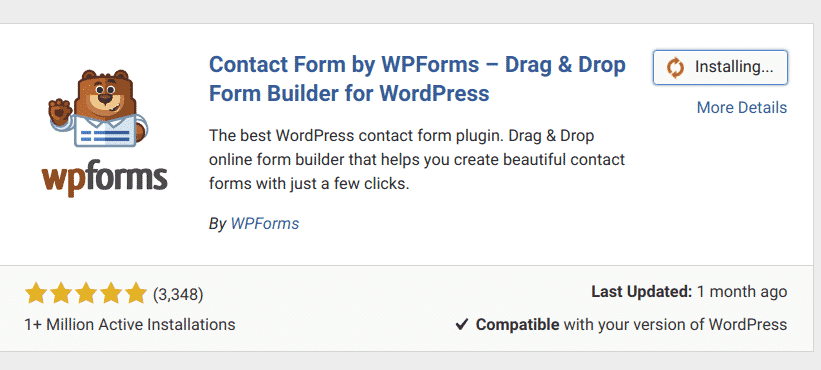
Just go to WPForms>>Addons.
There you’ll find Stripe Addon. Click on install and wait.
Now, You have to authorize WPForms to connect with your Stripe Account.
Go to Settings>>Payments
Click on Connect With Stripe and follow the steps to authorize WPForms to access your Stripe Account.
3. Add Stripe To Your Payment Forms
By now, You have connected WPForms with Stripe to accept payments online on your WordPress website.
All you have to do is to Add Stripe with all your Payment forms on your website.
Add the Stripe credit card field to the payment form along with other necessary fields. Make sure, You use fewer fields in the form to reduce form abandonment. Simpler forms have a low abandonment rate.
After adding the fields, just enable the Stripe Payment option by Going to the Payments tab in the WPForms form builder.
Put the Payment description and tick the recurring payment options if you want to collect recurring payments from your customer.
If you’re choosing the recurring payment option, you have to fill up some more information related to the plan and service you’re offering to the customer.
Wrapping Up
Still, If you have any doubt about connecting Stripe with your Payment forms then feel free to comment below and I’ll be more than happy to assist you on this.