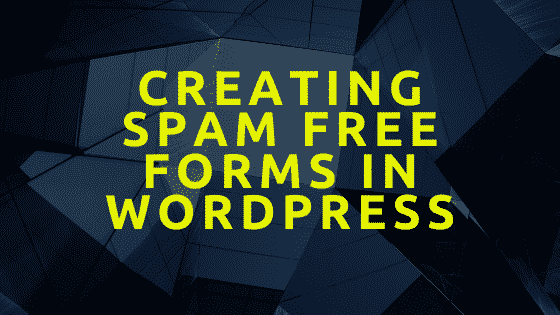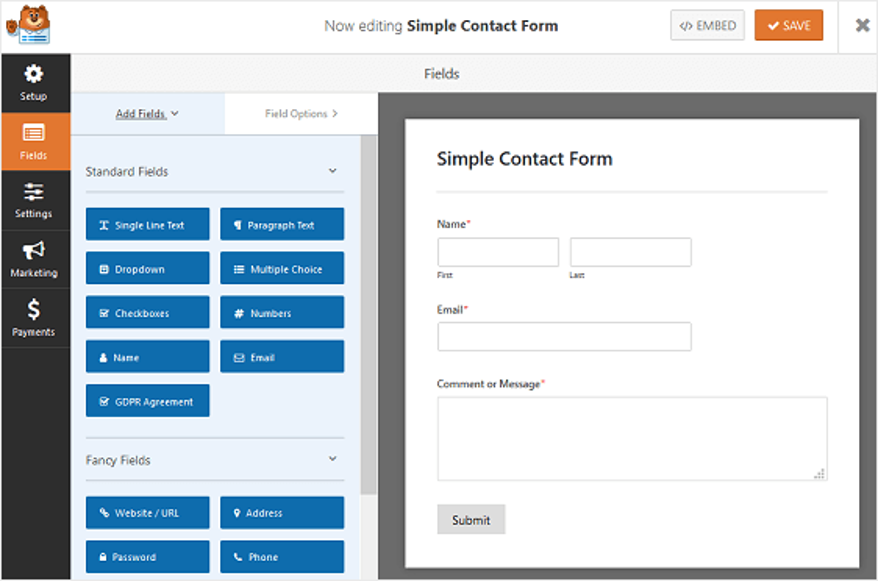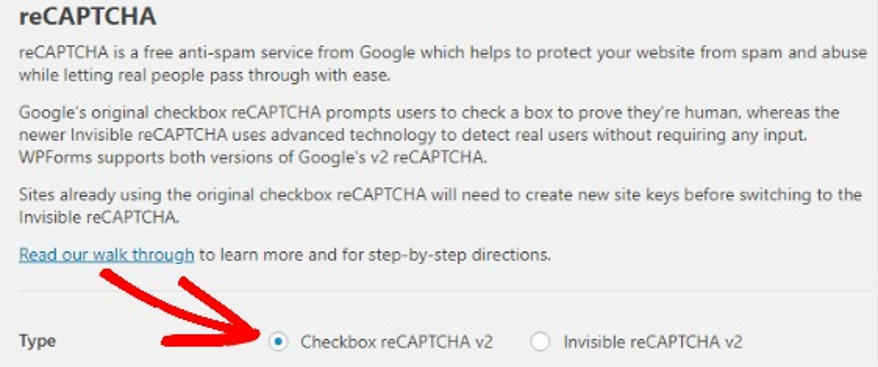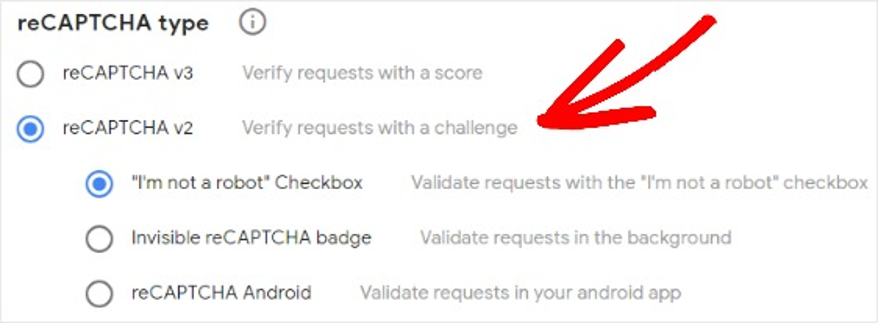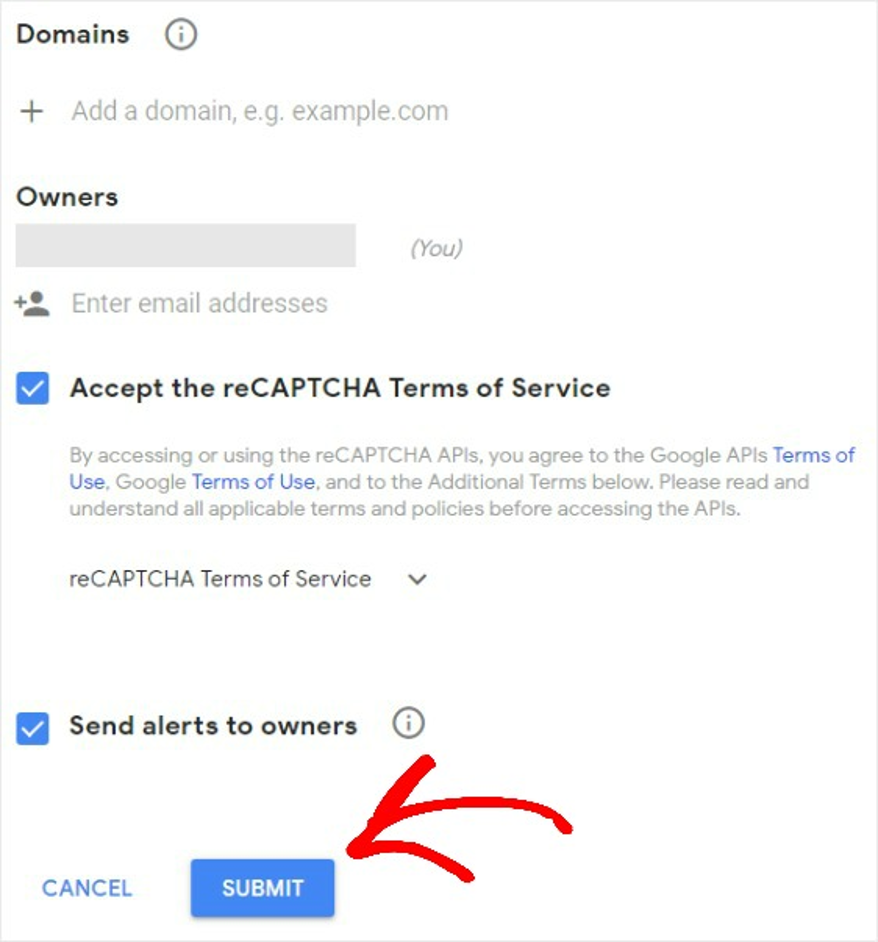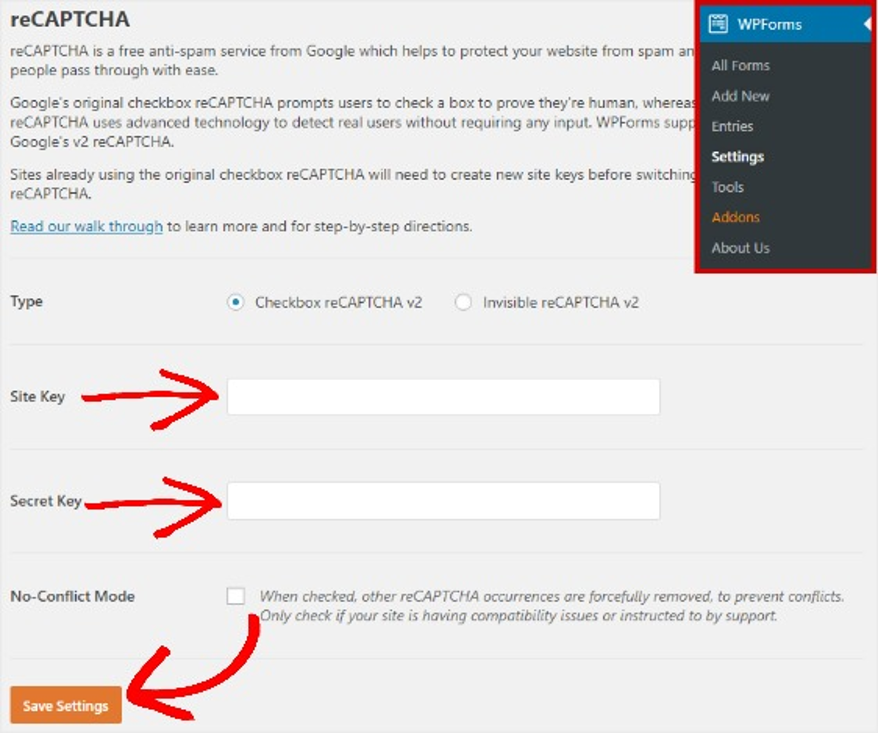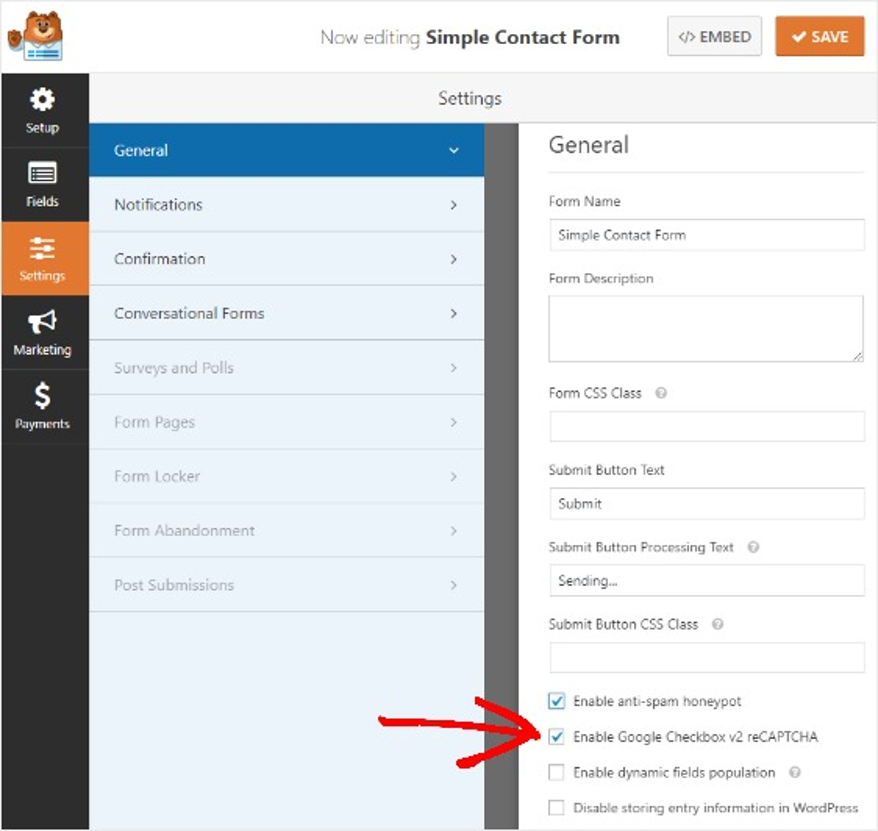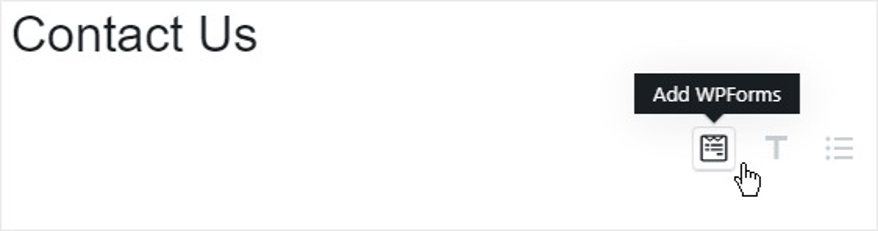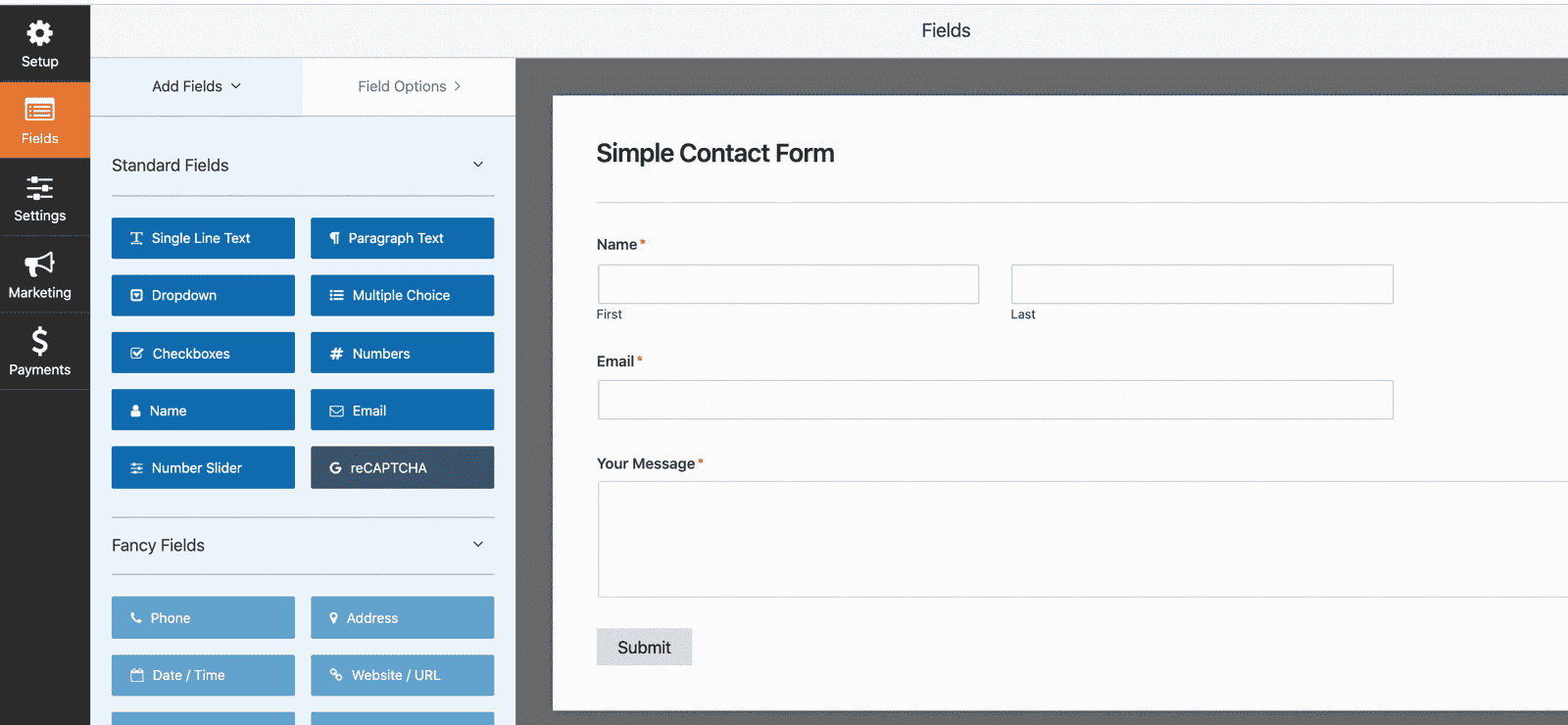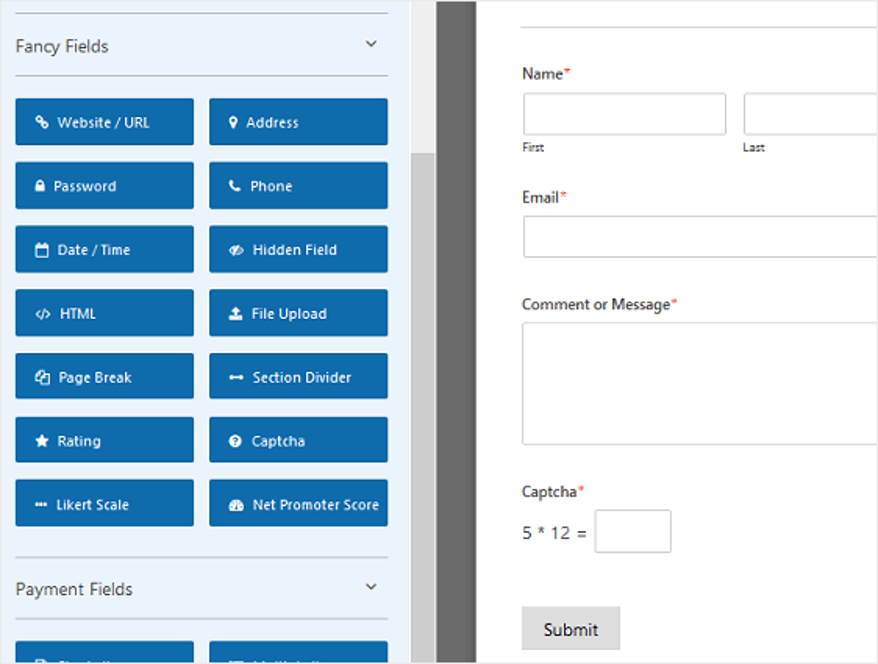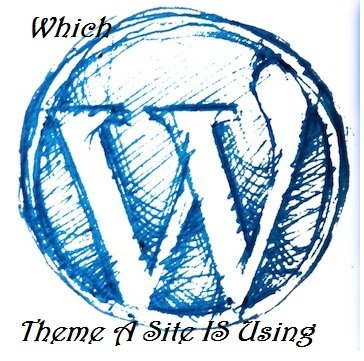Nobody loves spammy form submissions. Do you?
It is a hectic work to filter out spam submissions and I hate doing it. It’s better to prevent your contact forms from being spammed by bots. I’ll be helping you in building spam-free contact forms in this article.
Contact forms are very important and play a vital role in lead generation as well. Let’s improve the quality of lead by making your contact form spam-free.
Whenever I talk about WordPress forms, I always recommend WPForms as they are a total package in themselves. They are also the best WordPress form builder plugin with over 3 million active installations.
There are ways you can control spam on your website. I personally use Akismet to deal with spam comments, it easily filters out the spam comments and I don’t have to scratch my head filtering out comments.
In the same way, I used to get a ton of automated submissions on my form promoting some sort of products and services. I figured out why I’m getting it and got to know that I was using a normal form without reCaptcha.
Table of Contents
What Is reCaptcha?
In simple words, It is a tool that is used to protect websites from spam & bots. It is a CAPTCHA system that helps the website to understand the the the user is an actual human and not a bot.
It is owned by Google as of now. According to Google “reCAPTCHA uses an advanced risk analysis engine and adaptive challenges to keep automated software from engaging in abusive activities on your site”
Why Use reCaptcha?
Block Spam
It helps you minimize the spam and you can get the quality leads with no spam submissions. Believe me, getting thousands of automated form submissions daily is very irritating.
Ease Of Use
reCaptcha is easy to use and you can easily configure it on your website to avoid unwanted bots abusing your website forms.
How To Create A Spam-Free Contact Form Using WPForms?
Let’s learn step by step how you can create a contact form with reCaptcha to avoid spam form submissions.
Step1: Create A Simple Contact Form
You need to install & activate the WPForms Form Builder. You can find the WPForms plugin from the WordPress Plugin directory. You can also get the WPForms Pro from the below button.
After installing and activating the WPForms contact form builder, Navigate to WPForms>> Add New
Click on Create A Simple Contact Form.
Step2: Configuring reCaptcha Settings
You need to configure the reCaptcha settings to make sure reCaptcha work.
Navigate to WPForms >> Settings >> reCaptcha
Now, select the reCAPTCHA v2, which is an interactive reCAPTCHA that will be added to the contact form.
After that, It will ask you to put the Site Key & Secret Key in order to function.
You can get the site key and secret key by adding your website to the Google reCaptcha dashboard.
Click here to go to the Google reCaptcha website
Click on Admin Console
It will ask you to put the website details. Fill up the details.
Put the website name in the Label Field then choose reCaptcha V2
Select
Now add the domain name details in the domain field.
After submitting the details, You’ll be landed on a new page with the site key and the secret key. Copy them and paste them in the WPForms Plugin settings.
Save the settings.
Step3: Adding reCaptcha to your Contact Form
You’ve completed the half journey and all you need to do now is to add the reCaptcha that you had created in Step 1
Go to WPForms >> All Forms >> Choose The Form You Created
Click on Edit
A Form Editor will open and you’ll have an interface like below.
Now Click on Settings on the left sidebar.
Select the checkbox Enable Google Checkbox v2 reCaptcha.
Save the settings and you’re done.
You have configured the reCaptcha settings and created the spam-free contact form as well.
Step4: Adding reCaptcha enabled Contact Form On Your Website
All you need to do is to add the form to the pages you want to collect the data from. You can simply copy the embed code and paste it on the page if you’re using the classic editor.
You can also add the WPForms block to your WordPress page like below.
Now simply select the form you want to add and you’re done.
Publish the page and check your new Spam-Free Contact Form on your WordPress website.
This was about adding the reCaptcha to your website but WPForms custom captcha addon is something that you need to know about.
WPForms introduced custom captcha addon that can be used in WPForms Pro only. It will enable you to the interactive custom captcha to your WordPress website.
How To Use WPForms Custom Captcha Addon?
Get WPForms Pro from here.
Go to WPForms >> Addons >>Custom Captcha Addon
First, you need to download and activate the custom captcha addon.
Now, Create a contact form that you learned in the initial part of this blog post.
Select the reCAPTCHA from the left sidebar.
It’s an easy drag and drop feature. Just drag and drop it in your contact form.
Now every time when the form will load, a custom captcha question having a mathematical equation will be displayed in order to make sure that the user filling the form is a human.
Save the form and Add it to your WordPress pages just like we did in the Step 4 above.
Wrapping Up
I tried making things simpler in this guide on adding reCaptcha to your WordPress forms. I have faced the problem of spam form submissions and that’s why I know the pain it gives to everyone.
WPForms reCaptcha Addon is a great addon introduced by WPForms for the users who were facing the issues of spam submissions. I hope this guide helped you in creating a spam-free contact form.
Do let me know in the comments if you’re facing any issues.