Whenever you plan to start your own website or want to get your business online, the first thing that comes to your mind is web hosting. I assume that you have bought the domain and looking to host your website. But do you know how you can host your website after buying the domain? Most of people don’t know the answer and usually they get stuck on this question. In initial stage, for a newbie, it becomes tough to face all the challenges. To overcome such challenges, this post will help you to know about hosting your website and the best provider for your business.
Looking forward to start a blog? Read my complete strategy On How To Start A Blog?
What is Web hosting?
Web hosting service is used to get your website online globally. The web hosting provider offers the web space on the servers. In the given space, you can store your website files and other related services to access your website. Your web hosting provider will cater you with 24*7 support, money back guarantee, data backup, uptime and much more. It is suggested to buy domain and website hosting India from the same provider. This will ensure that your domain is smoothly configured with your web hosting account.
My recommendation: MilesWeb
Let’s take a look at the steps:
1) Decide the type of website:
Generally, there are two types of websites one is static or basic and second is dynamic.
- Static or Basic websites:
Static websites are simple websites that consist of one or more web pages. With the help of software like Dreamweaver, you can design the pages on your computer and after that upload those pages to your hosting server using the FTP software. If there are any changes done on the web pages, you have to modify the pages on computer and upload them again. Moreover, static websites are budget friendly in cost and they provides limited functions than dynamic websites.
- Dynamic websites:
Dynamic websites consists of information that can get modified depending upon the viewer and other factors. For updating the content, they use both client-side and server-side scripts. Client-side scripts run on a user’s computer with a purpose of appearance and interaction. The server-side scripts are located on a server and used by e-commerce and social networking sites that help users to have individual accounts. Dynamic websites are CMS – driven that permit you to add and edit content. This is an ideal option for businesses and organizations.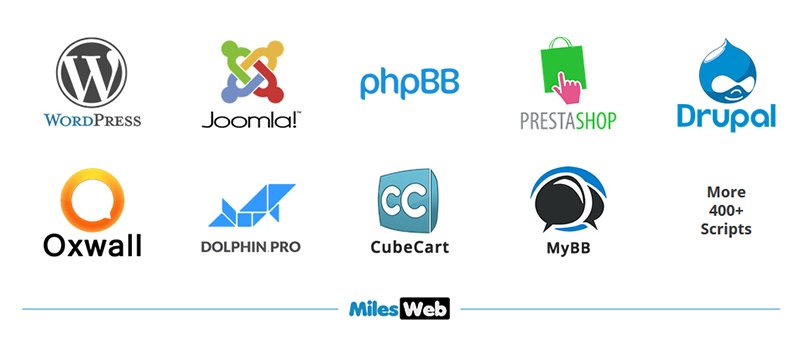
Web application software like WordPress, Joomla, Drupal, etc. are easy to install and MilesWeb offers one click installation of web applications along with 24*7*365 support to make it easy.
2) Select your hosting server:
The static HTML sites can get hosted on most of the web servers. If we talk about web applications, there are basically two types of hosting platforms. You can select any platform depending on your requirement.
- Linux hosting:
In Linux, you can use scripts written in PHP, Perl, Python and others. It also supports MySQL databases.
- Windows hosting:
In Windows hosting, you can use ASP scripts utilizing the .Net and other Microsoft technologies. It also supports Microsoft SQL server and access database.
3) Select your web hosting plan:
There are many providers available in the market that offer a wide range of services at an affordable cost. I will suggest MilesWeb, as they offer multiple hosting solutions that you can buy as per your choice.
1. Reseller hosting:
In Unlimited Linux Reseller Hosting, you can act as a web hosting provider by providing hosting to your clients. You can start your own web hosting company and earn the profit with reseller hosting. MilesWeb offers two types of reseller hosting: Linux Reseller Hosting starts at Rs. 640/mo and Cheap Linux Reseller hosting starts at Rs 290/ mo.
2.VPS hosting:
VPS hosting is the superior type of hosting solution after shared hosting. While upgrading, many users prefer VPS hosting. In VPS hosting, server is divided into multiple servers and each server has its own allocated resources like CPU, memory and disk space. The MilesWeb VPS plan starts at Rs. 390/mo along with 50% OFF. Their VPS plan consists of the KVM hypervisor available in 4 sizes with multiple technical components based on cloud infrastructure with built-in SSD storage.
3. Dedicated hosting:
In dedicated hosting, you get the whole server for yourself, that is the reason why it is costly, faster and secure. It is the best option for large businesses and high traffic websites that needs maximum customization, configuration, installation and flexibility. The MilesWeb dedicated plan starts at Rs. 4900/ mo.
4. Shared hosting:
In shared hosting, you will share the single server with other website owners. You will get your separate login details and it is available at affordable cost. MilesWeb shared hosting plan starts at Rs. 699.30/ Yr and they offer three plans for different server locations.
4) Change your DNS address:
If you have purchased a domain and web hosting from MilesWeb then your DNS which is a domain name server will automatically get updated. But if have purchased a domain from any other provider and hosting from MilesWeb then you have to follow these steps:
- Log in to your client area : https://www.milesweb.com/clientarea.php
- Go to domains tab.
- Select “My Domains” from the drop down menu.
- From the “My Domains” on the right hand side, click on the Manage Domain button.
- Select the Nameservers tab and update NS1, NS2, NS3, etc.
5) Upload your website:
You can upload your website to your account by connecting to the server using either cPanel’s File Manager or FTP Client like FileZilla. Check below steps to upload your website using cPanel file manager.
- Login to your cPanel.
- Click on the symbol called File Manager.
- Choose a Web Root and tab on Go.
- Insert all the files and folders under public_html and their respective domain folder.
How to upload your website using FTP Client
By connecting to your FTP program such as FileZilla Client, you can go through the files and folders on the server like you see on the computer. You can utilize it to drag and drop your website files into the public_html folder. To connect your web server via FileZilla follows these steps:
- Install FileZilla and open it
- From the file menu, choose site manager
- Click on new site
- Name the new site – give your real domain name
- Mention your website ‘s IP address in the box marked as FTP address
- Mention the username and password you get via welcome email
- Set the port to 21 (FTP operates on port 21)
- Click on connect
After connecting, you can see your files and folders.
- Local computer on the left
- Web hosting service on the right
To upload files to your hosting service provider via FileZilla, check the steps:
- At the left hand side of FileZilla, choose the files and folders that you want to upload.
- Drag and drop the files and folders to the directory location on the right hand side of your web hosting service. Uploading will start in your FileZilla.
- Once uploading is done, FileZilla log will confirm the success and your uploads will get displayed on the right hand side.
Wow! Your website is now live.
Now the next part is optimizing your website for the search results. You’ll love my complete article on SEO For Beginners: Complete Guide
Conclusion:
As per my opinion, this article is enough to know how you can host your website. I assume that after reading this article you are no longer a newbie. Hurry up!! Sign up today with MilesWeb and get quality service.
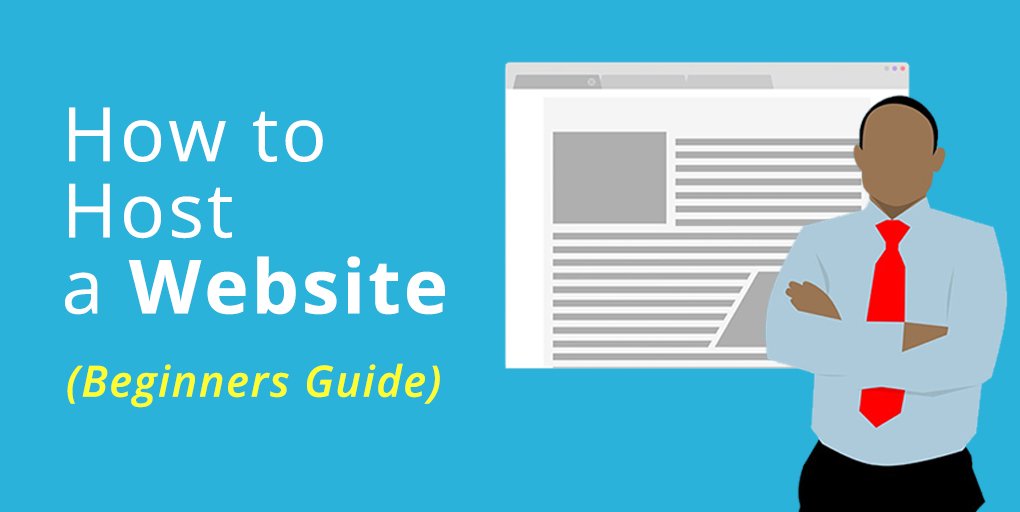
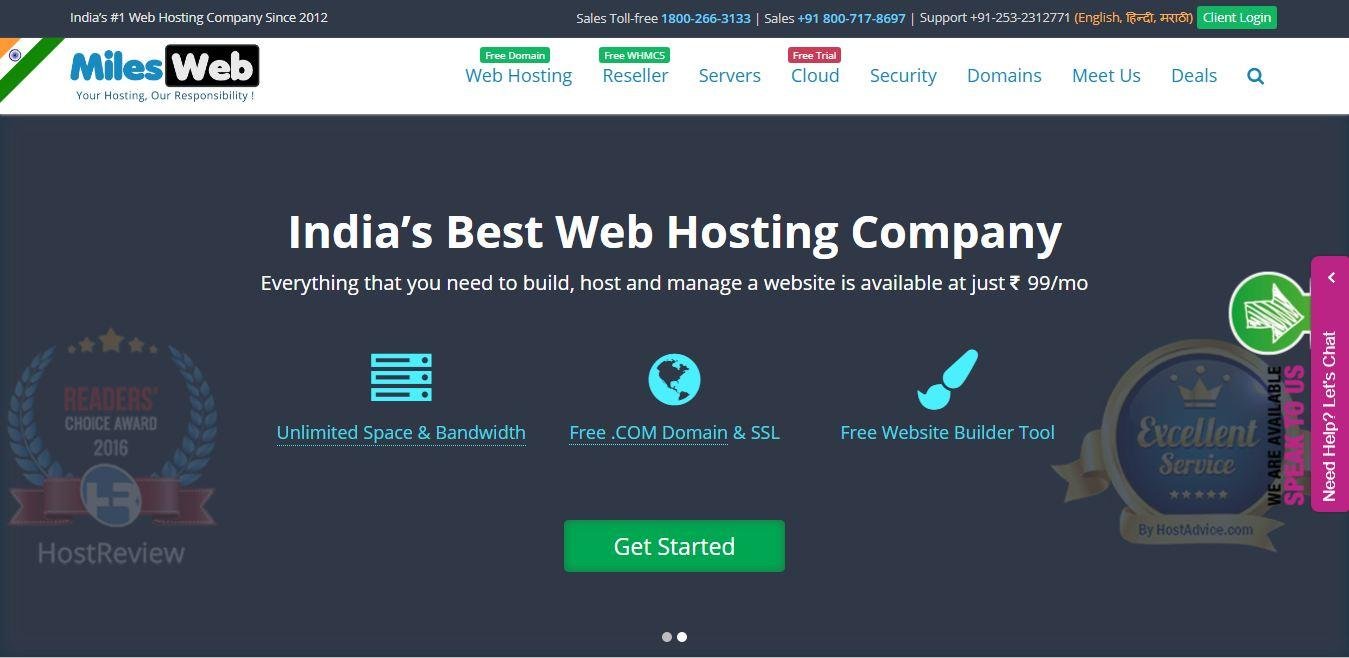

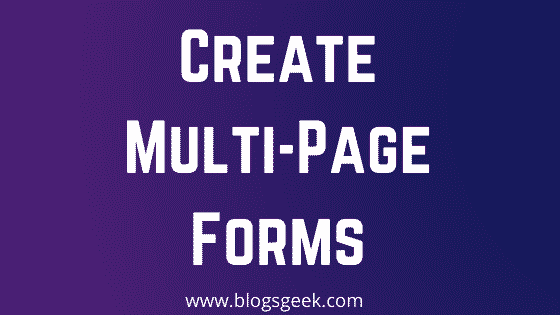
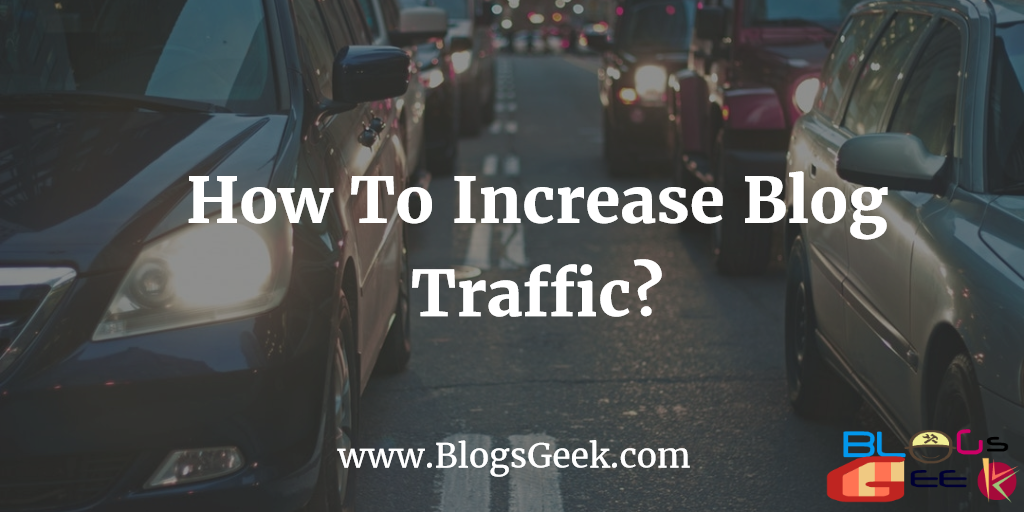
One Comment
Prajakta
A much-required article for beginners! Thanks for sharing!