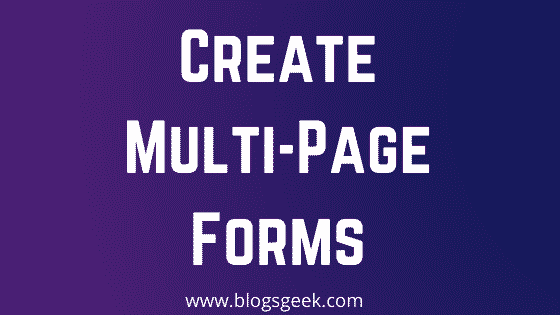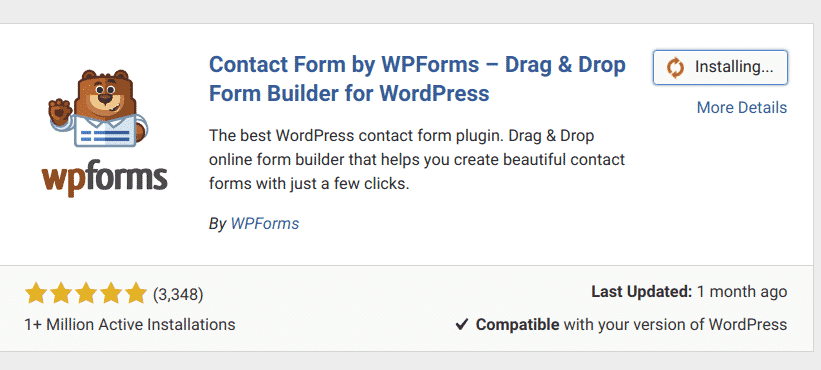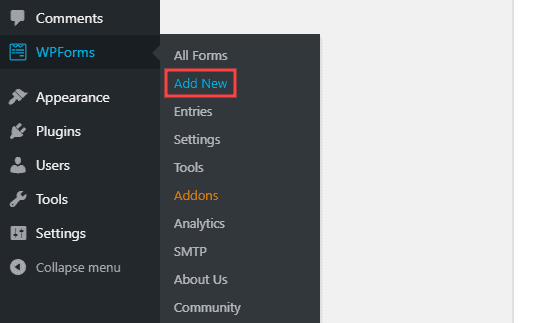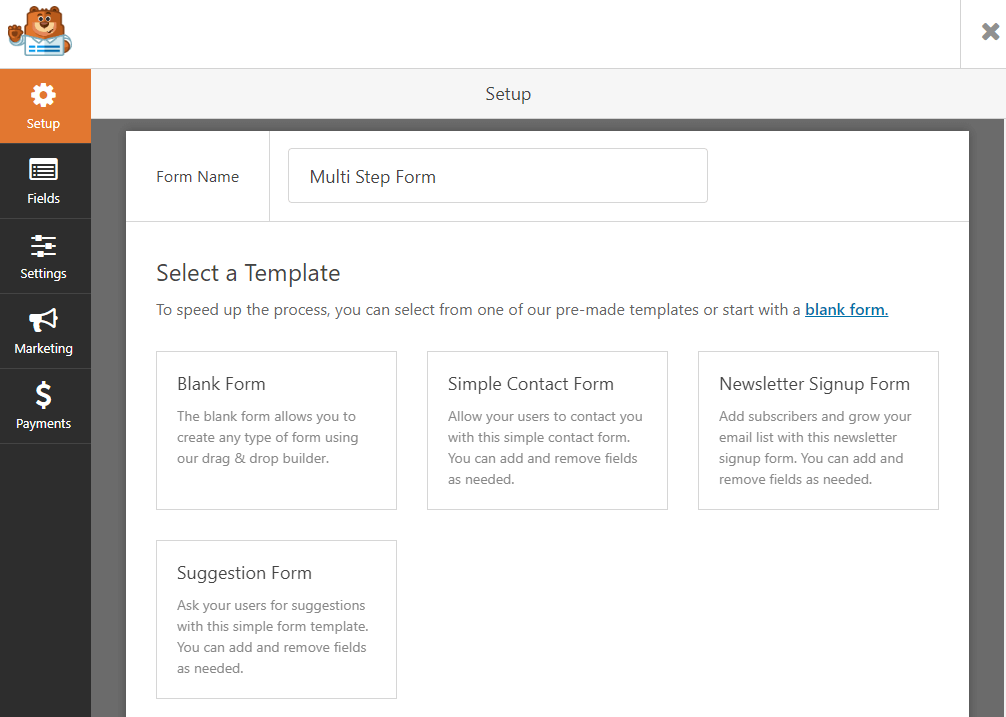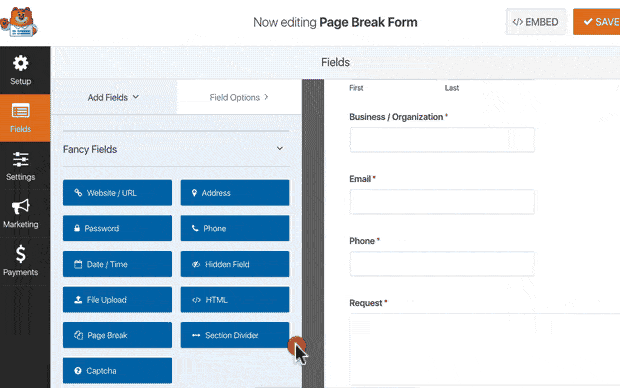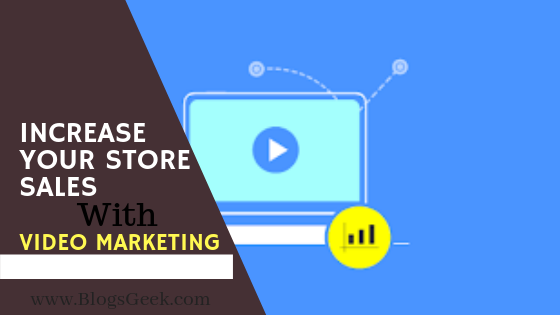Creating engaging forms are a great way of getting more leads and conversions. Just like conversational forms, you can create engaging multi-page forms that will reduce the chances of form abandonment, and you can grow your leads and conversions.
In this guide, I will share how to create engaging multi-page forms in WordPress using WPForms. If you’re using WordPress, you might have created a lot of forms until now, but this will be a little different.
I’m a big fan of WPForms form builder, one of the most popular forms builder plugin for WordPress. I’ll be using WPForms for creating my multi-page form today.
Table of Contents
Why you need Multi-Page forms?
Filling forms are boring, and that’s why when users find the steps boring or complex, they leave the website. These boring forms increase form abandonment and also loss of leads and potential customers.
To give a smooth and engaging experience to your users, you need to create engaging forms. The concept of Multi-Page forms was introduced to make the forms simpler for users.
They won’t bounce back if you’re using a simple multi-page form.
How to create a multi-page form in 3 steps?
I will be using WPForms to create the form. So, You have to get WPForms Pro in order to create Multi-Page Forms.
After getting the WPForms Pro, You need to install the WPForms Form Builder plugin on your WordPress website.
Step 1: Creating a Form
Just go to your WP Dashboard >> WPForms >> Add New to create a new form.
Now, You can choose any template from the options or you can select the blank form.
You can create forms like Request a quote form , Job application form, Order forms, Survey forms, Poll form , User registration form, Donation forms etc.
You have to be creative while creating forms, I recommend to add only the important data fields to make the form simple yet effective.
We assume you have created a decent form by now.
Let’s move on the next step.
Step 2: Splitting the Form into Multiple Parts
In this step, You just have to divide the form into multiple parts by adding page brake field to your form.
Just add the page break after the data types to divide the form into multiple pages.
Tip: Don’t divide the form into more than 5 pages. Add the page break after decided which group of data should be there on a single page.
Step 3: Customizing Progress Bar
It’s time to customize your form progress bar. This is going to depend upon the nature of business you are into. I mean it’s up to you how you want to showcase it.
WPForms offers three types of progress bar to add to your forms. They are as follows:
- by showing the progress bar on top of the form
- by showing the page number in the circle
- by showing the connectors, stepwise
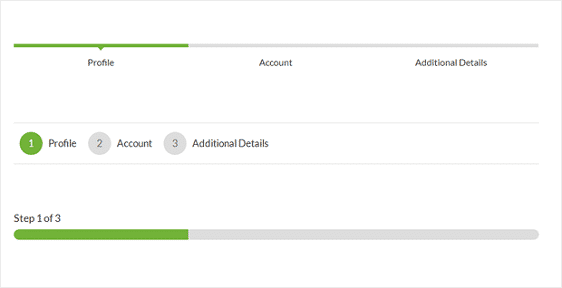
I think it totally depends upon the UI of your business website. I mean you have to test it out which one of these are looking good on your website.
You can customize it by clicking on the First Page break area.
You’re done, Now just add the new Multi-Page form to your website page by placing the WPForms shortcode.
Final Words
Multi-Page forms are really great to increase your conversion rate and reduce form abandonment. I’ve explained how you can create engaging multi-page forms in just 3 simple steps.
Create your multi-page form and improve the conversion rate now.