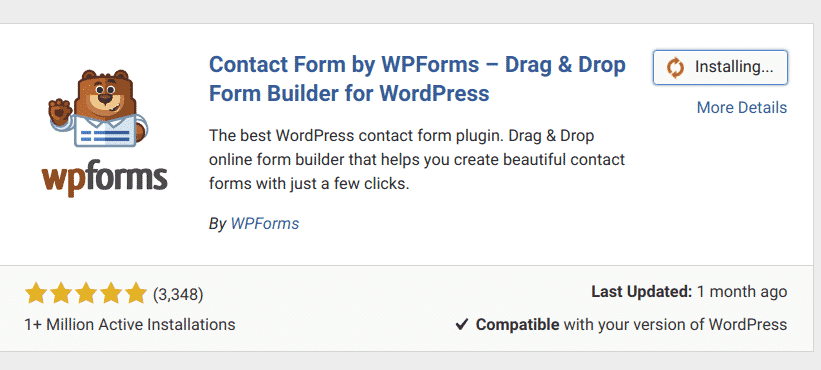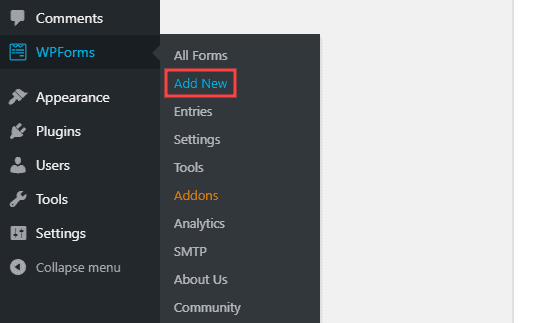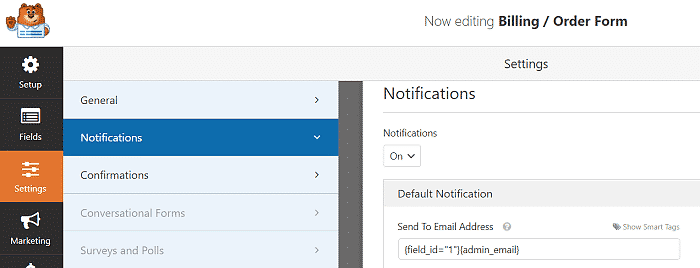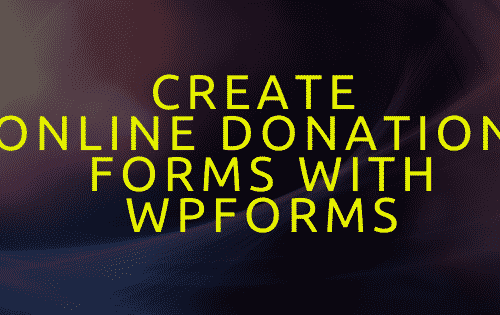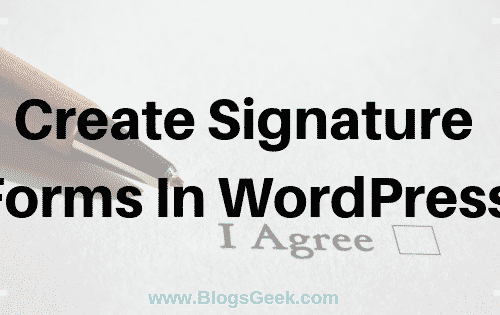If you’re running a business website on WordPress then you must have to create an order form to get orders from your customers. Well, Creating an order form in WordPress is pretty easy. If you’re someone who’s looking to create a WordPress order form, then we’ll be guiding you today on how to create an Order form in 3 simple steps.
With this guide, you’ll be done creating the form in the next 5 minutes using the WPForms Form builder.
Table of Contents
What is a WordPress order form?
It’s nothing different from a normal form but serves the only purpose of creating orders and collecting payments from your customers on your business website.
Order forms are very important if you’re selling out products and services online. Order forms are mostly used by e-commerce store owners or businesses who are selling services online.
How to create a WordPress form in the next 5 minutes?
We will use WPForms, which is one of the most popular WordPress form builder used by millions of websites to create forms in WordPress. We’ve already shared many guides related to creating amazing forms with WPForms.
In this guide, We will use WPForms to create an order form. Let’s make it simple and start building the form.
Installing & Activating WPForms Plugin
The first step is to install the WPForms Form Builder plugin from here. You have to buy the WPForms Pro license. You can get WPForms Pro from here.
After getting the WPForms pro, Activate the plugin using the license code.
Create & Customize Your Order Form
Now go to your wp-admin to create a new form. Here’s how: wp-admin » WPForms » Add New.
Now you will get few options, Choose Billing/Order Form from there.
The WPForms editor window will have options to customize your order form. Fill up the details and customize it according to your product/services. You can add products/services along with the pricing and can add/remove data fields from the order form.
Now, after customizing the complete form. You have to do the notifications settings i.e receiving notifications when someone fills up the form.
Just go Settings>Notifications.
You have to click on ‘Show Smart Tags’ and choose your email form field to send an order confirmation message to the buyers.
Customize other data fields like from name, email, and message to personalize your order form notifications.
Save the changes.
Publish Your Order Form
You’ve done creating and customizing the order form. It’s time to publish it.
Just use the form shortcode anywhere you want to place the order form on your WordPress website. You can add it to a new page, existing page, post as well as you can use it as a widget also.
Conclusion